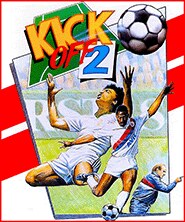
Controls
| Control | Action |
|---|---|

|
Move up |

|
Move down |

|
Move left |

|
Move right |

|
Action |

|
Action |

|
Action |

|
Action |

|
Action |

|
Action |

|
Virtual keyboard |
Kick Off 2
This top-view soccer simulator features a full size multi-directional scrolling pitch and a realistic ball that travels ahead of the player. Includes a league and cup tournament with penalty shoot outs. Features action replays, player traits, tactics, fouls, yellow and red cards, injuries, injury time and referees’ traits.
Main Menu
| Option | Description |
|---|---|
| PRACTICE | A co-op endless mode for 1 or 2 players to practice against the computer. |
| SINGLE GAME | A single match mode with two balanced teams for 1 to 4 players, either against the computer or each other. |
| THE LEAGUE | An 8-team league with international teams, for 1 to 8 players. |
| THE CUP | A knock-out tournament with international teams, for 1 to 8 players. |
| INT. FRIENDLY | A single match with international teams for 1 to 4 players, either against the computer or each other. |
| ACTION REPLAY | View and edit action replays. |
| KIT DESIGN | Edit the kits for the various teams. |
| OPTIONS | Set various match options. |
| SPECIAL EVENTS | This originally allowed for loading of other data disks (not available on THEA500). |
Practice Mode
Select an option with


Then press the action button to go to the Team Selection Screen. Once team selection is complete, practice will start.
| Option | Description |
|---|---|
| ONE PLAYER/TWO PLAYERS | Select the number of players |
| UP PITCH/DOWN PITCH | Select whether to play as the team playing up the pitch or down the pitch |
Single Game
Select how many players will participate.
You will then be taken to the Team Selection Screen. Once team selection is complete, you will be shown the teams, referee, pitch and wind conditions, and which team won the coin toss. The team who wins the toss chooses whether to play up or down the pitch, then the game starts.
The League
To rename a team, highlight the team name and press the action button. WARNING: Do not duplicate team names, as this can cause the game to crash.
Initially, all teams are computer controlled (the C in the second column). To switch to player control, highlight a team and press F1.
The two teams with orange highlights in the second column are scheduled to play the next match. Select CONTINUE to play the match.
If the match is between two computer controlled teams, the result of the match is displayed. If not, you will be taken to the Team Selection Screen and, once team selection is complete, the match will start.
The Cup
This mode functions identically to the League, except that a single loss will knock a team out of the tournament, and match draws are not permitted. In the case of a drawn score even after extra time, a penalty shootout will determine the match result.
International Friendly
This mode functions identically to a Single Game, except it is played between international teams.
Action Replay
Action replays are stored with the information set in the Store menu, which you can get to from the Action Replay menu or the Team Selection Screen.
Kit Design
Highlight the name of the team you want to change the kit of and press the action button.
Next, use 
Next, use 
Finally, use 
Options
Use 

| PITCH | Select from 4 playing surfaces or random.
|
| DURATION | Select from 3, 5, 10 and 20 minute halves. League and Cup matches are always 5 minute halves. |
| WIND | Select the strength of wind. |
| EXTRA TIME | Set whether to enable extra time and penalty shootouts in the event of a draw. This option is always set to NO in League matches and YES in Cup matches. |
| AFTER TOUCH | Set whether to enable after touch, allowing the ball direction to be adjusted for a short duration after shooting. |
| LEAGUE SKILL | Set the skill level of opposing teams in League Mode. |
| GAME SPEED | Set the speed of the game. |
| SKILL LEVEL | Set the skill level of the two teams for Single Game and Practice modes. |
| SELECT TACTICS | Set the 4 available tactics for the two teams for Single Game and Practice modes. |
| REFEREE | Select from 24 named referees or random. Each referee has their own characteristics and competence level. |
Team Selection Screen
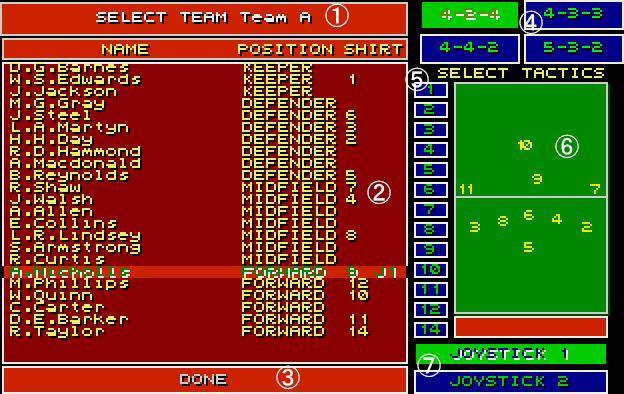
- Team name
- Players list
- Done button
- Tactics
- Shirt numbers
- Tactic preview
- Joystick selectors
Use 

Tactics
Use keyboard keys 1 to 4 to select from the 4 preset tactics. Which tactics are availble here can be changed in the Options menu. The tactic preview will show the position each player will play by their shirt number.
To change the shirt number of a player, move the orange highlight to the chosen player and the green highlight to the chosen shirt number and press the action button. Shirt number 1 plays in goal and shirt numbers 12 and 14 are substitutes. All shirt numbers must be assigned to players.
Control
You can either choose to always control the closest player to the ball (playing as a team), or you can choose to control a single player during the match (playing in position).
To play as a team, move the orange highlight to the done button and the green highlight to the relevant joystick selector (JOYSTICK 1 for player 1 and JOYSTICK 2 for player 2) and press the action button.
To play in position, move the orange highlight to the chosen player and the green highlight to the relevant joystick selector (JOYSTICK 1 for player 1 and JOYSTICK 2 for player 2) and press the action button. You must choose a player who has been assigned a shirt number other than 1, 12 or 14 (you cannot play as the keeper or a substitute). Repeat this process to deselect a player.
Both player 1 and player 2 can be assigned to control players on the same team.
Player Control
The player being controlled has a black bar underneath him.
- Movement
- Use
to move.
- Dribble
- Move towards the ball to dribble it in front of the player.
- Shoot
- Press the action button after touching the ball to shoot.
- Stop
- Press the action button before touching the ball to stop and control the ball.
- Pass
- Press and hold the action button before touching the ball to stop
and control the ball, then press
in the direction of the player you want to pass to and release the action button. Release the action button while no direction is being pressed to return to dribbling.
- Chip
- Suddenly reversing the movement direction while the ball is on the ground will chip the ball.
- Scissor kick
- Suddenly reversing the movement direction while the ball is in the air will attempt a scissor kick.
- After touch
- Move slightly after shooting to affect the direction of the shot. (Requires the After touch option to be turned on in the options menu).
- Header
- When the ball is in the air, press the action button to jump. Press
a direction on
to attempt to head the ball in that direction.
- Blocking tackle
- Move in front of a player who has the ball to tackle him. Tackling the player from behind is a foul.
- Sliding tackle
- Move near the player who has the ball and press the action button to perform a sliding tackle. Slide tackling a player who doesn’t have the ball, slide tackling a player from behind, and slide tackling in such a way that you come into contact with the player before the ball, all count as fouls.
Set Pieces
Corner Kicks
Optionally hold a direction on

Free Kicks
Press the action button to start the run. Press and hold for a more powerful kick.
You can influence the ball with the following:
Just before touching the ball
| Control | Action |
|---|---|
 |
Jump over the ball (another player will then take the kick) |
 |
Slight left bias |
 |
Slight right bias |
 |
Left bias |
 |
Right bias |
 |
Pass to left player |
 |
Pass to right player |
Just after touching the ball
| Control | Action |
|---|---|
 |
Dip the ball |
 |
Dip and swerve the ball to the left |
 |
Dip and swerve the ball to the right |
 |
Swerve ball to the left |
 |
Swerve ball to the right |
Throw-ins
These examples assume you are performing a throw-in from the left. For throw-ins from the right, reverse the d-pad directions.
To perform a short throw-in, hold



To perform a long throw-in, hold



A throw-in will be performed automatically after a few seconds if neither of the above are pressed.
Goal Kicks
Hold 
Hold 
Hold 
Hold 
Hold no d-pad direction for a medium ahead kick.
Hold 
Hold 
Hold 
Hold 
Press the action button to perform the goal kick, or it will be performed automatically after a few seconds. You cannot control the movement of the keeper in the same way as the other players.
Penalties
Taking a Penalty
An arrow moves rapidly left to right. Press the action button to shoot in the direction of the arrow. Press and hold for a higher shot.
Defending a Penalty
Hold 
Hold 
Hold 
Hold 
Hold no d-pad direction to catch the ball.
Hold 
Hold 
Hold 
Hold 
Press the action button to perform the given move. Press and hold for a bigger movement.